It’s time for another Traktip!
Issuetrak comes with a variety of fields to capture all your issue tracking data, but did you know that you can create an unlimited number of extra fields?
When would you need a User Defined Field?
User Defined Fields are perfect if you have additional information that you want included on your issues. For example, you may want to create a new date field for a follow-up date, or a dropdown to indicate a particular software version you’re working with. Because you can label each field and use it anyway you need to, there are no shortage of possibilities!
Creating User Defined Fields
User Defined Fields can be created by any user with the “Sys Admin” parameter.
- Click the gear in the upper right-hand corner of the screen and select "User Defined Fields" in the settings lightbox
- Click “Add New UDF”
- Choose what type of field you want to create:
- Text
- Large text
- List (Table Driven)
- Date
- Decimal
- Integer
- Yes/No
- In the “Display Name” field, determine what you want your field name to be
- Optionally, check the box marked “Private” if you want to limit the field to users with the permission “Can view and enter content in Private Optional Fields”
- For Text, Decimal, or Integer fields, set the width for the text box
- Click “Add UDF”
Your field is now ready for use and will show up in the list of User Defined Fields.
If you created a list field, you will want to go ahead and create the values for the dropdown.
- Click “edit” next to the field name.
- Click “add new”
- Put in the first value in the “Display Name” field
- Optionally, if you want to give it a specific display order, put a number into the “Display Order” field
- Click “Add Item”
- Repeat steps 2-5 for each additional value
- Click “Update”
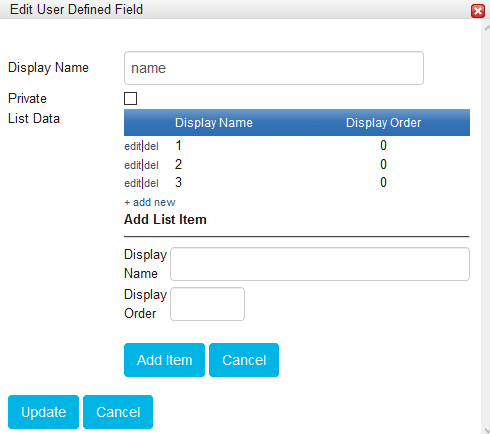
Once you have all your User Defined Fields created, you will want to add them to any Issue Forms (formerly called Custom Screens) you have set up. If you are using the default “Issuetrak Screen”, then the fields will automatically display. You also have the option to search and run reports with UDFs.
As always, if you have any questions or would like to see this in action via a quick demo, don’t hesitate to contact your Account Manager. We’re happy to help!!