Traktip - Using Global Issues
It’s time for another Traktip!
In your Issuetrak site, you may notice patterns of issues that are linked to one another. For example, a number of your customers may report having the same issue with one of your services or products. Though these issues were submitted individually, they all relate to the same problem.
Did you know that you can link these related issues together to better organize and collectively update them? Global Issues allow you to connect issues under one umbrella issue, creating a collective unit of issues. Linking issues allows you to easily update child issues simply by updating the parent issue! You can choose which, if any, values to update within your site. You can also add notes to and close the Linked Issues by doing the same to the Global Issue.
You can promote existing issues to Global, or you can create a new issue and make it Global upon submission. We’ll show you how to do it!
Activating Global Issues
1. Open the settings lightbox by selecting the gear icon in the top right corner.
2. In the settings lightbox, click Features listed under the System section.
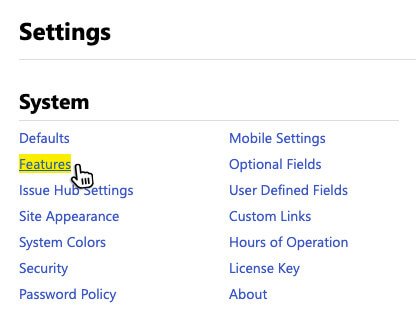
3. Scroll down to the Global Issues section.
4. Select Use Global Issues.
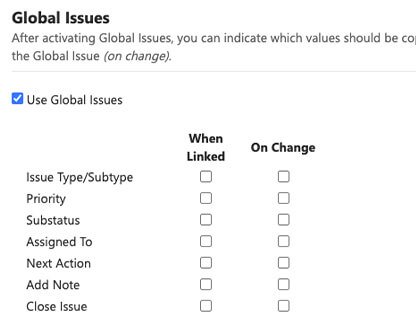
5. Select the values you would like to copy over to any Linked Issues when linked to a Global Issue.
6. Select the values you would like to copy over to any Linked Issues On Change to a Global Issue.
7. Click Update.
Once you’ve activated Global Issues, you can now begin promoting issues to Global status, and then linking issues to the Global Issue.
Promoting Issues
1. From the View Issue screen of the issue you’re promoting, click “Promote to Global” in the issue's Quick Menu options to the right.
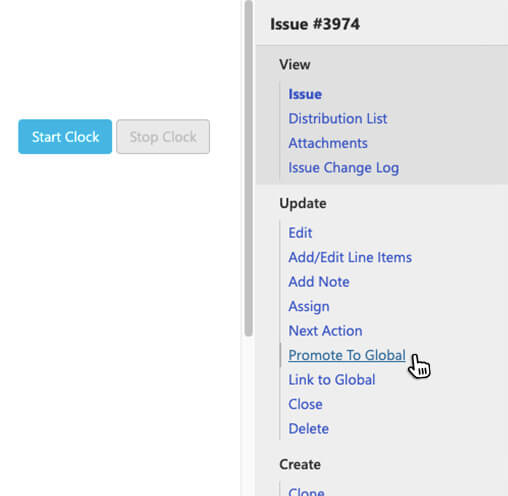
2. Define which users can see and access this Global Issue from their Issue Hub screen and any available reporting mechanisms on the screen that opens when promoting the issue.
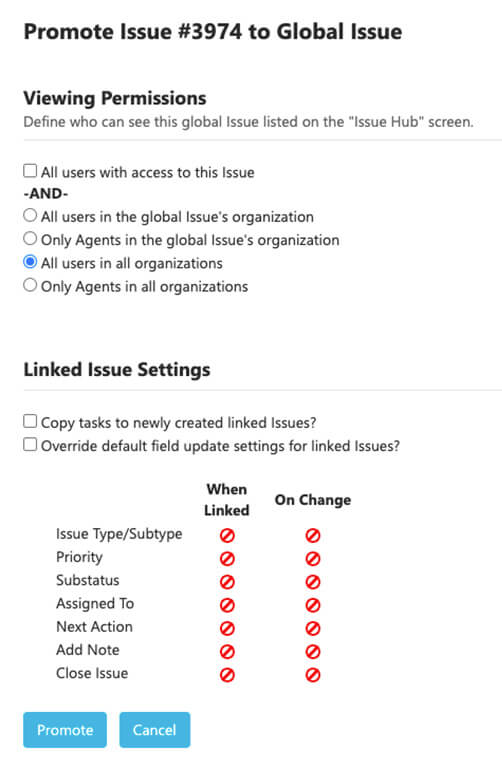
3. (Optional) If related issues already exist within Issuetrak, locate those issues by selecting the Search for Issues to Link option. When selected, an issue list with search options will appear to help you locate and select the issues you wish to link.
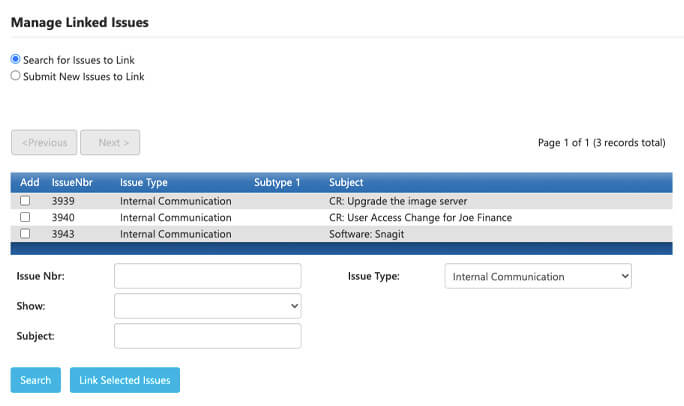
4. Click Link Selected Issues to add in the selections.
You can also link existing issues by going to the View Issue screen of the issue you want to link and clicking Link to Global in the issue's Quick Menu options to the right. Then select the parent issue you would like to link to in the pop-up box that appears.
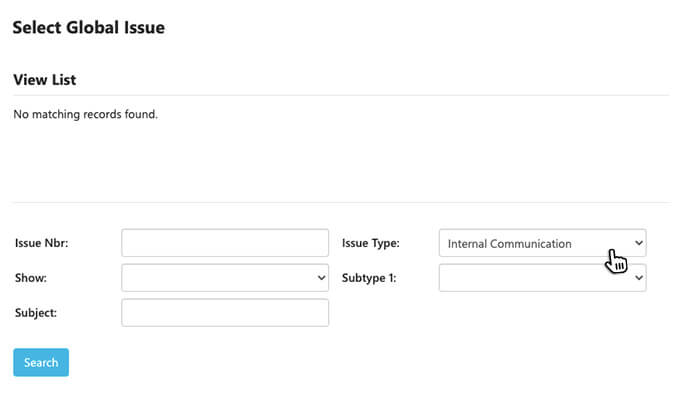
And there you have it! Now when you have a collection of issues that you would like to batch-update, you can do it in a snap by using Global Issues. If you have any further questions about Global Issues or want to see it in action within your Issuetrak site, feel free to reach out to your account manager! We’re always happy to help!
Topics from this blog: Traktips
Back
